Interface
Interface Elements
The user interface of a new version of PDF Converter Elite has the following interface elements:
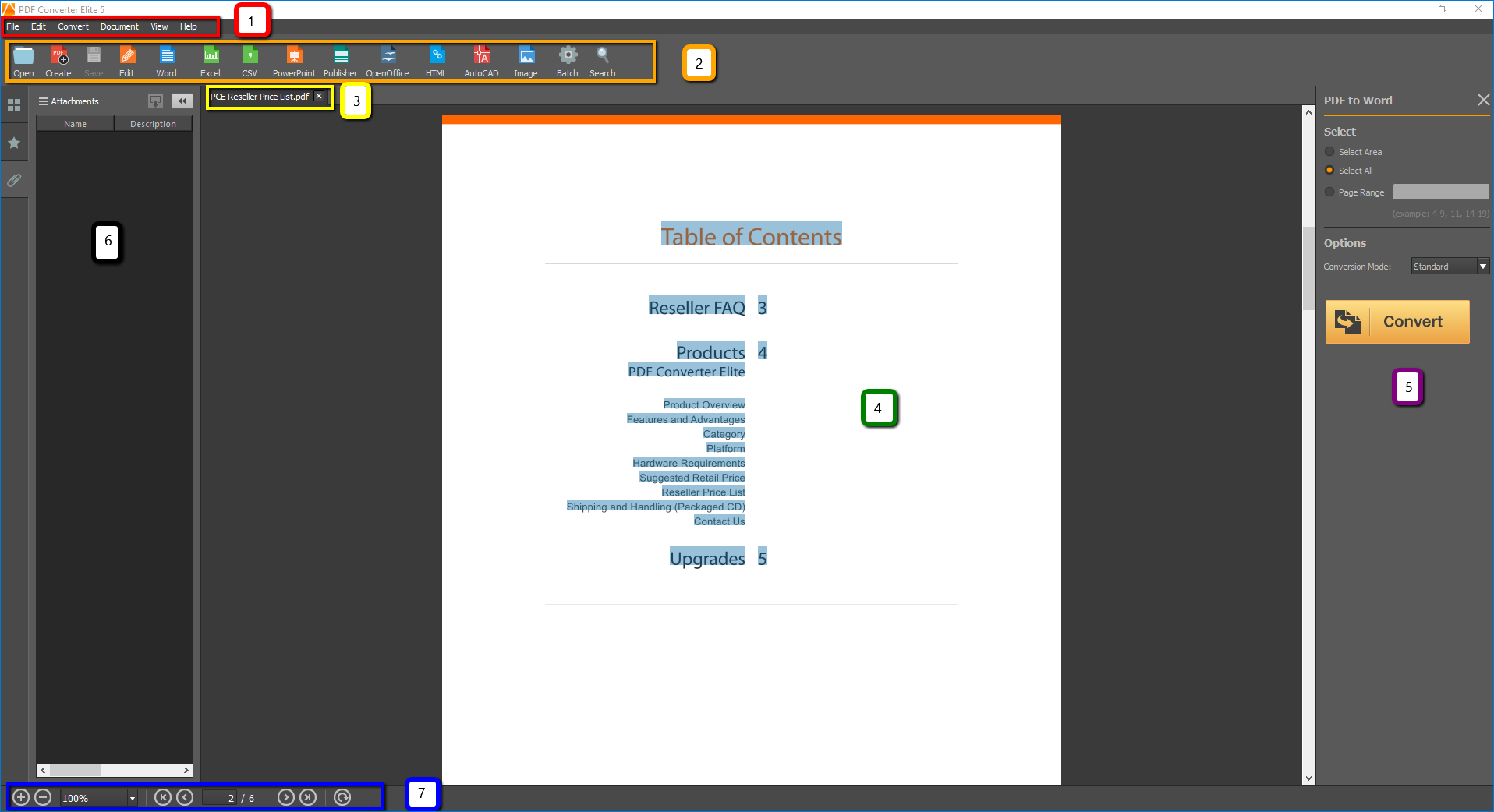
- The Menu bar contains six drop down menus: File, Edit, Convert, Document, View and Help. With these menus you can access all the commands of PDF Converter Elite.
- The Toolbar menu gives a quick access to frequently used commands: Open, Create, Save, Edit, Word, Excel, CSV, PowerPoint, Publisher, OpenOffice, HTML, AutoCAD, Image, Batch, Search.
- The Tab bar bar easily navigates you through opened documents. You can find it directly above the opened documents. When you click on a specific tab, your document will appear in the document area.
- The Document Area shows the active document.
- The Dynamic Sidebar appears on the right side. It gives all possible options for a specific action (conversion type).
- The Navigation bar contains Thumbnails, Bookmarks and Attachment panels.
- The Footer bar gives you an option to zoom in and out the active document and to rotate it.
Opening Documents
You can open documents in PDF Converter Elite in two ways:
- On the File menu, click the Open option to select a file from your computer. Click Open to confirm. At the bottom of the File menu you can also find the recently used PDF documents which you can open with a single click.
- On the Toolbar, click the Open icon
 and select a file from your computer. Click Open to cinfirm.
and select a file from your computer. Click Open to cinfirm.
Closing Documents
- You can close documents in PDF Converter Elite in two ways:
- On the File menu, click Close.
- On the Tabr bar, click the close button of the document.
- If you want to close all documents and exit the program, click the Exit button on the File menu or close the whole program by clicking on the top right Close button.