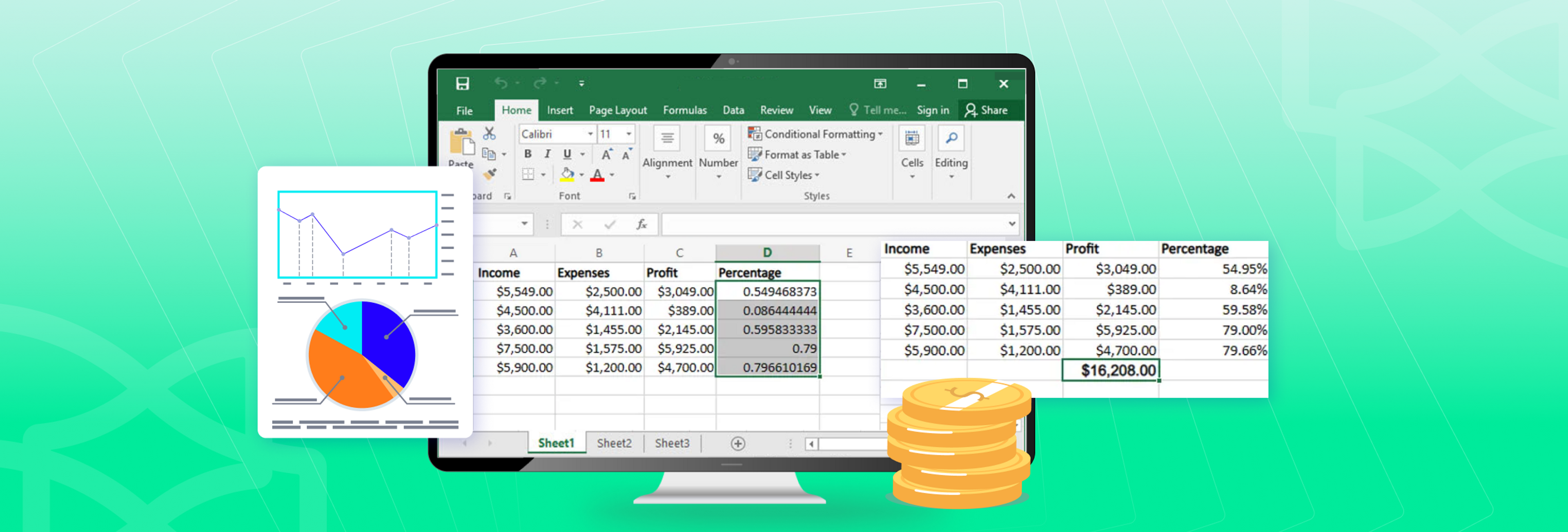How to Calculate Profit with Excel
Jul 11 2023
PDF Conversion
4.5 min
Share this post
Basic bookkeeping is a necessity for any small business. The good news is that you don’t need the expertise or training of an accountant to stay on top of your financials.
All it takes is an Excel spreadsheet and basic calculations to access the most important values and keep track of your company’s profit margin.
In this post, we’ll provide steps on how to quickly set up your profit calculator spreadsheet so you can get started on tracking profit for your business right away.
Who uses Excel to track finances?
Excel can be used as an advanced tool with elaborate equations and use cases. However, an Excel spreadsheet can be used by anyone and any business.
You can be an online freelancer working remotely, selling items on Amazon or Etsy, tracking sales from your website, or pulling together a finance report.
Excel allows you to drop in your numbers and, if set up properly, can automatically calculate the values you need.
Using Excel spreadsheets will save you a lot of effort, from performing financial bookkeeping tasks to converting Excel data to Word document reports.
Quickly set up your profit calculator spreadsheet
To calculate your profit percentages in Excel, set up a simple table that lists your incoming revenue and your profit earnings as well as your expenses as follows:
1. Open Excel.
2. Select four columns and a couple of rows by right clicking with your mouse.
3. Create your table headers by typing the following values in the columns: Income, Expenses, Profit, and Percentage.
4. Fill in the Income and Expenses columns.
5. Select the currency you are working in from the ribbon. You can find the currency settings when you click on the Home tab. In the Number section, click on the dollar sign. When you click on it, you will see the drop-down menu, as shown on the image below.
Your table should now look something like this, where you can see your income and expenses side by side:
What is the Excel formula for percentage?
To get your profit percentage:
1. Enter the formula: =a2-b2 into the C2 Profit cell.
2. Drag the corner of the cell to include the rest of your table.
3. To calculate your profit percentage, enter the following formula into the blank cell under Percentage: =c2 / a2.
4. Once you have received your profit percentage, drag the corner of the cell to include the rest of your table.
5. You’ll see that you don’t have a profit percentage currently listed. To display your values as percentages, go to the General dropdown menu up top and select Percentage.
You’ll then see the profit percentages for each cell.
You can use the =SUM function as the total profit formula to calculate the total amount of money you have earned. In this example, click on cell C7. Then type in: =SUM(C2:C6)
Create an Excel template as a profit calculator
If you need to calculate profit in Excel often, you can save these functions as a spreadsheet template for the next time you need a new sheet to calculate your profits.
To create a profit calculator Excel template:
1. Save the document you’ve been working with as an Excel workbook.
2. Open it again and delete the values in the Income and Expenses columns, and make sure the formulae you have in the Profit and Percentage columns are still functioning.
3. Click on the File menu.
4. Click on Export > Change File Type.
5. From the list of file types, choose Template.
6. Click on Save as and save the file to your computer.
Extract your PDF financial data with Xodo
Perhaps you noticed that the data set in the example above is only a few lines, making it easy to manually enter. However, your data and cash amounts may be more extensive and even locked in exported PDFs or statements.
If you’re working with data that come as PDF records, you can easily extract those values into Excel by using Xodo’s free online PDF to Excel converter.
Once you have your converted results, you can tailor the data to only the numbers you need and set up your spreadsheet as covered above or use the template you just created.
If you need other PDF and document tools, Xodo offers PDF editing, annotating, merging, and much more. Try Xodo tools free for more advanced PDF tasks with any of our 30+ free online Xodo tools available.
Related Articles
How to Translate PDFs Using Microsoft Word
Translating PDFs can seem daunting, but all you need is Xodo and Microsoft Word. Whether you have a legal PDF file or a PDF business proposal, our post shows you step-by-step how to translate a PDF to another language in Microsoft Word.
How to Insert PDF into Excel
Looking to include PDF files in spreadsheet reports? Discover how to insert PDFs into Microsoft Excel either as objects or using hyperlinks. Our guide will walk you through seamlessly integrating PDFs into your spreadsheets, step by step.
How to Convert PDF to Speech
Eliminate the tedious task of physically reading long PDFs! Listen to your PDF content instead to focus and save time for the more important tasks. Discover tips and tools in our post that'll help you convert your PDF text to speech.
 PDF to Word
PDF to Word PDF to Excel
PDF to Excel PDF to HTML
PDF to HTML PDF to Text
PDF to Text PDF to PDF/A
PDF to PDF/A PDF to PowerPoint
PDF to PowerPoint PDF to JPG
PDF to JPG HEIC to JPG
HEIC to JPG PDF to PNG
PDF to PNG OCR Converter
OCR Converter Word to PDF
Word to PDF JPG to PDF
JPG to PDF Excel to PDF
Excel to PDF PDF Converter
PDF Converter PNG to PDF
PNG to PDF PowerPoint to PDF
PowerPoint to PDF DICOM to PDF
DICOM to PDF Merge PDF
Merge PDF Split PDF
Split PDF Delete Pages
Delete Pages Rotate PDF
Rotate PDF Rearrange PDF
Rearrange PDF PDF Editor
PDF Editor Crop PDF
Crop PDF DOCX Editor
DOCX Editor Edit PDF Text
Edit PDF Text Compress PDF
Compress PDF Sign PDF
Sign PDF Redact PDF
Redact PDF Fill in PDF Forms
Fill in PDF Forms Flatten PDF
Flatten PDF Annotate PDF
Annotate PDF ASK PDF
ASK PDF PDF Compare
PDF Compare PDF Viewer
PDF Viewer Office Viewer
Office Viewer Text Compare
Text Compare Validate PDF/A
Validate PDF/A