Create, convert, edit PDF files. Try free for 7 days
No credit card required. You have nothing to lose.
Download FreeOver 2 million users worldwide rely on Able2Extract Professional.
Now it’s your turn!
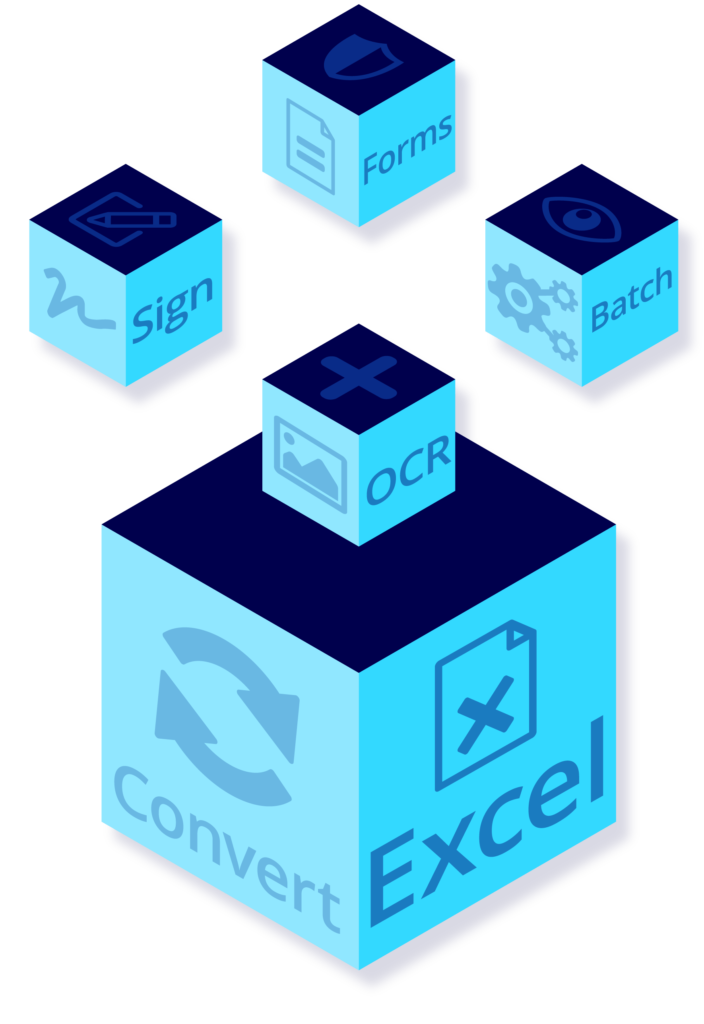
Able2Extract Professional System Requirements
- Operating systems: Windows, Mac, Linux
- Windows: 11, 10, 8.1, 8, 7, Windows Server 2022, 2019, 2016, 2012 R2, 2012, 2008 R2, 32-bit or 64-bit edition
- macOS: 13 (Ventura), 12 (Monterey), 11 (Big Sur), 10.15 (Catalina)
- Ubuntu: 22.10, 22.04, 21.10, 21.04, 20.10, 20.04
- Fedora: 37, 36, 35, 34, 33, 32, 64-bit edition
- Hard Drive Space: Windows: 250 MB, macOS: 350 MB, Ubuntu: 250 MB, Fedora: 250 MB
- Memory: 512+ MB of free memory
- Monitor: 1366 (width) x768 (height) screen resolution
Able2Extract Professional Key Features
Advanced OCR Technology
Able2Exract Professional offers the first-class OCR technology. Extract text from image (scanned) PDFs to fully editable Word, Excel, PowerPoint and more file formats. The OCR technology is implemented into batch conversion as well.
All-in-one PDF Conversion
Go beyond just a PDF to Microsoft Office converter. Reclaim drawings from PDF and bring them back to AutoCAD. Convert any format to Excel and customize your PDF to Excel output before the conversion. Convert PDFs to image JPG, PNG and other image formats.
PDF Editing Solutions
Edit the content of your PDF file - add more text or remove the existing one. Work directly on a PDF without the need to convert it to an editable format like Word or Excel. Organize or recreate your PDF files: split or merge multiple PDFs into one, delete existing pages or add new blank pages.
Secure Document Management
Able2Extract protects your PDF documents. Manage your document’s privacy and usage. Create secure PDF documents and apply different file permissions. Add signatures to your PDFs (image and digital certificates) and watermark PDF to protect your work and intellectual property.
Why choose Able2Extract Professional
Able2Extract solves PDF hassles and saves your organization valuable time and money.
Acquire Able2Extract at a fraction of the cost of Adobe Acrobat.
Accelerate your PDF document management process.
Get all your PDF work done using one application.
How PDF Converter Elite Works
1. Open PDF File
It works with native and scanned PDF files. If the PDF is scanned, check the Convert Using OCR option, you can find in the Conversion menu.
You can also open other types of files, to create a PDF.
2. Choose the Output File Type
Convert PDF to Word, Excel, CSV, PowerPoint, Publisher, OpenOffice, AutoCAD, Image, HTML.
Every conversion type has additional options you can choose from.
3. Select Document Area and Convert
Convert the whole document or only specific area. Select exact page numbers you want to convert.
Try advanced conversion options. PDF to Excel and CSV conversion has customized conversion as well.