Editing PDF Files
Text editing
This version of PDF Converter Elite has one new and very powerful editing feature. Here how you can edit a PDF without converting it to an editable format:
Open the PDF you want to edit and click on the Edit button in the toolbar section. When in Edit mode you can modify font, color and the position of existing text, or add additional text.
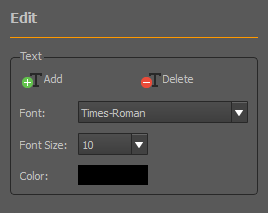
On the right side-bar, click on Add button and then click on the PDF exactly where you want to add more text and start typing. Click when you are done and the text will appear on the document.
You can adjust the type and the size of the text font and its color.
If you want to delete certain parts of the text, click on the Delete button and then click on the part of the text you want to delete.
Pages Editing
There are two ways to edit PDF pages:
- On the toolbar, click on the Edit button and see the Pages section of the right sidebar.
- On the Edit menu, click on the appropriate editing command.
Choose one of the following buttons to edit PDF pages:
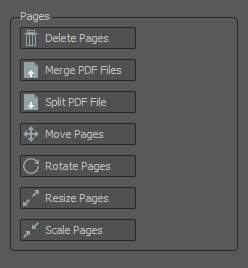
Delete Pages
When you click on this button, choose the numbers of pages you want to delete. If you want to delete only one page, type the same page number in the First Page and Last Page section. Click on the Delete button.
Merge PDF
If you want to insert pages from another PDF file, click on this button to merge a PDF. Then choose the pages numbers and define before what page of the current document you want to insert new pages. Click Merge.
Split Pages
If you want to split a PDF use Extract option. Choose the pages you want to extract and when you click on Split, the window will pop up asking you to save extracted pages as another PDF file.
Move Pages
With this option you can simply change the position of pages. Again, choose the number of pages you want to move and the location. If you want to move only one page to another part of the document, type the same number in the First Page and Last Page section.
Rotate Pages
Enter the pages numbers and the angle of rotation to rotate PDF pages.
Resize Pages
With this option you can resize certain pages or the whole document. Choose the width and the height of the pages. You can use the anchor settings to select a point around which you will resize the page. When you are done click Resize.
Scale Pages
Choose the numbers of pages you want to scale and the scale percent.